Publishers and Library Barcode Software Screenshots
Barcode software has greatly helped the manufacturing industry achieve success by improving efficiency, and quality, and reducing human errors. Barcodes are used to track warehouse inputs, raw materials, stored warehouse goods, and various products in an efficient and error-free manner. The application is integrated with inbuilt flexible print settings that allow you to print designed barcode labels in different shapes and sizes. Business Barcodes Maker for the Warehouse Industry is created with an easy-to-use, creative platform that allows users to customize their barcode features and settings to create high-quality barcodes using any linear or 2D barcode font. It is possible to craft high-resolution manufacturing standards or warehouse barcodes that are easily scanned and printed by all common barcode printers and scanners.
Create Library Book Barcode Labels Using the Following Steps:
Step1: In Text Properties, Select Batch Processing (Select Excel or Select Series) then enter the text according to your choice.
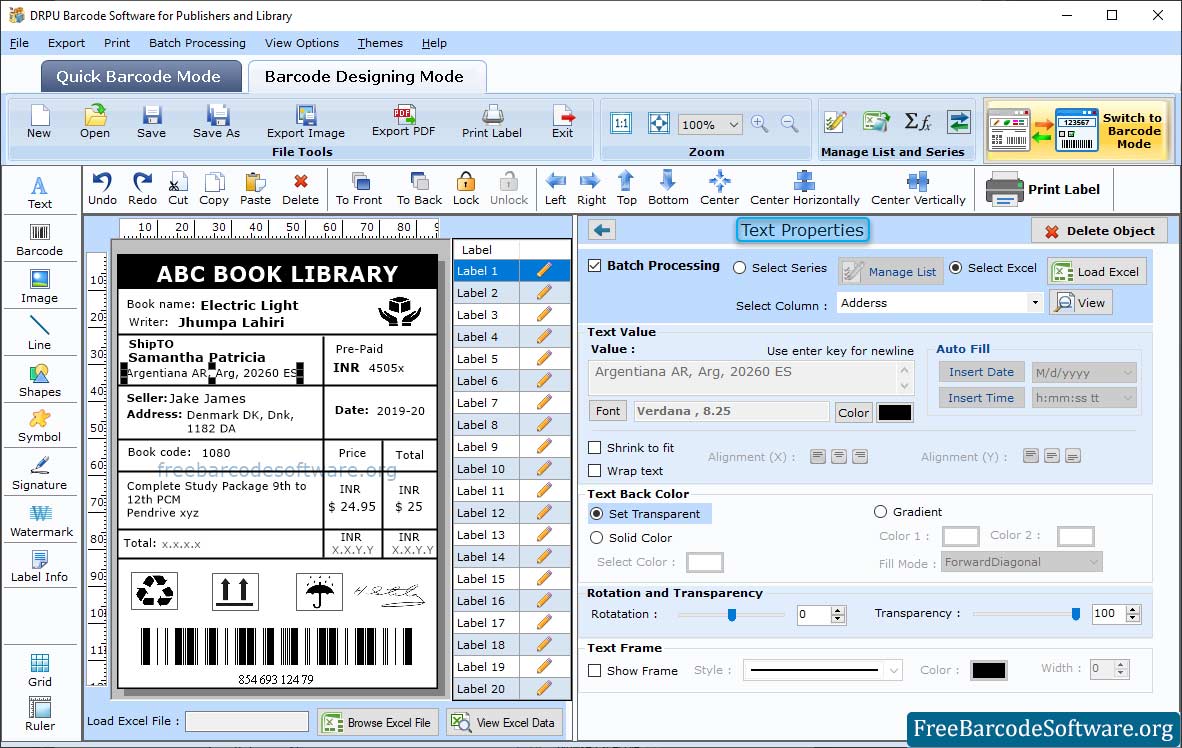
➣ In barcode designing mode, design shape label and do various settings of Label text as per need.
➣ Add the text that you want to write on the label. Change the font, font style, and font size of the text.
➣ Color settings: Change the color of text and background using the color settings option.
➣ Other Settings: You have the option to rotate the text angle and add or show a frame as per your choice.
Step2: To add a barcode to your card, click the barcode option from the drawing tools and then double-click on the added barcode to set its properties.
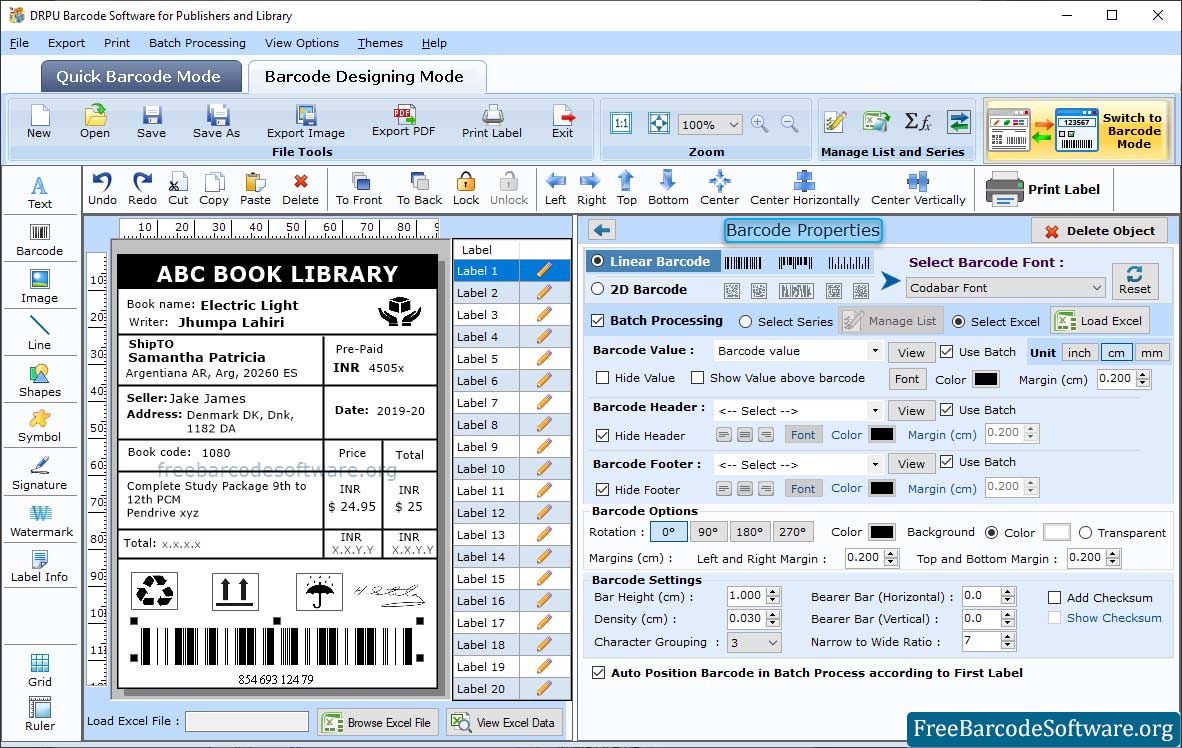
➣ Select barcode technology and font type, set barcode value and other fields to proceed.
➣ Here we Select Linear Barcode, enter the Barcode , Header and Footer values. Set the margins and alignment of the barcodes.
➣ Adjust the bar height, density, top, and bottom margins, left, and so on.
➣ You can change the barcode value, header, and footer fonts.
➣ Change the color of the barcode, background, header, footer, and value color if required.
Step3: To print designed barcode label, go to print option from tool bar.
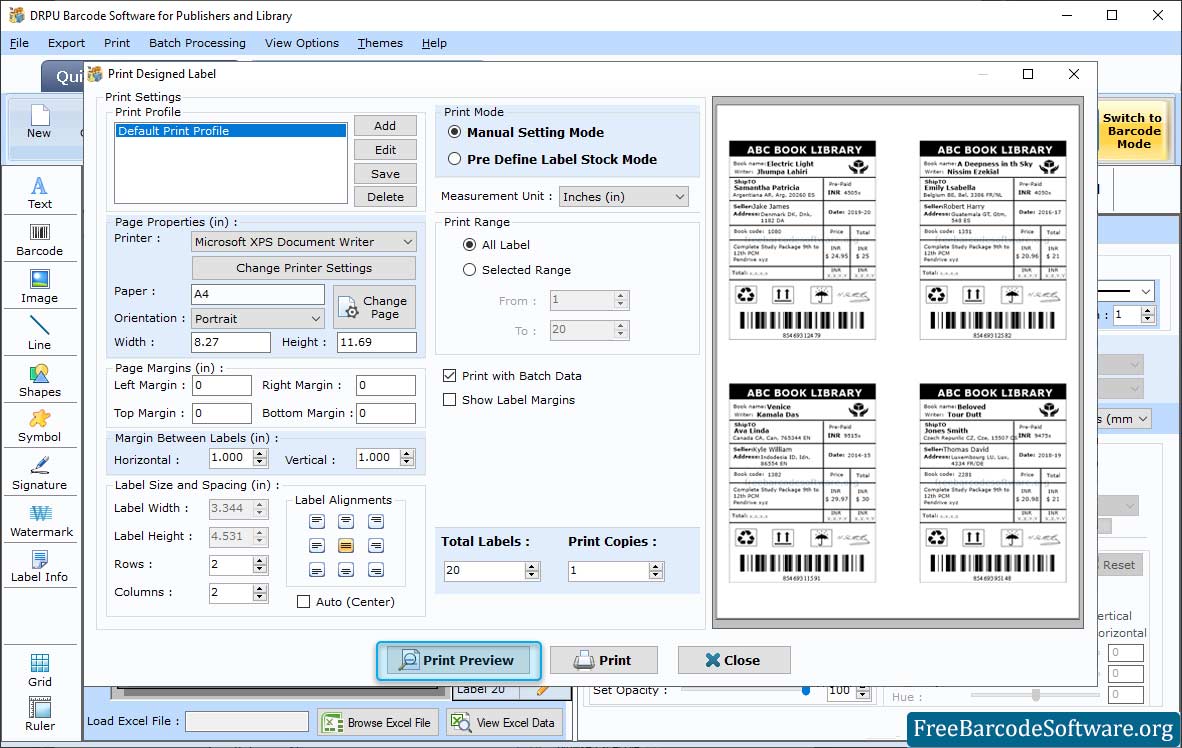
➣ Choose print mode (Manual or pre Define Label Stock).
➣ If you are choosing the manual print mode, you can select a print profile or set page properties by clicking on the Add or Edit button.
➣ Set the vertical and horizontal margin between labels. Specify print options (printer, the paper used, maximum label per page, and so on).
➣ You can also print preview of designed label to avoid errors.
➣ After printing preview, press the "Print" button to start the label printing process.