Packaging, Supply & Distribution Industry Barcode Software Screenshots
Business Barcodes for the Distribution Industry are designed with series generating options that create multiple barcode labels that are widely used in all packaging supplies and distribution industries. Integrated with image designing and fabricating features, barcode creator software is structured to design packaging and distribution industry-specific barcodes in major linear and 2D barcode font standards such as EAn, Code128, QR, etc. Barcode software helps to keep track of packaging products and distribute goods accurately. For the maintenance of packaged goods and their circulation in the worldwide packaging and distribution industries, barcode label maker software is significant. Barcode software is facilitated with a barcode designing view facility that uses advanced designing objects like pencils, text, lines, pictures, etc.
The following are the steps to creating barcode labels for the Distribution Industry using Barcode Maker Software:
Step1: Choose Quick Barcode Mode to design your barcode and change barcode settings as per business requirements.
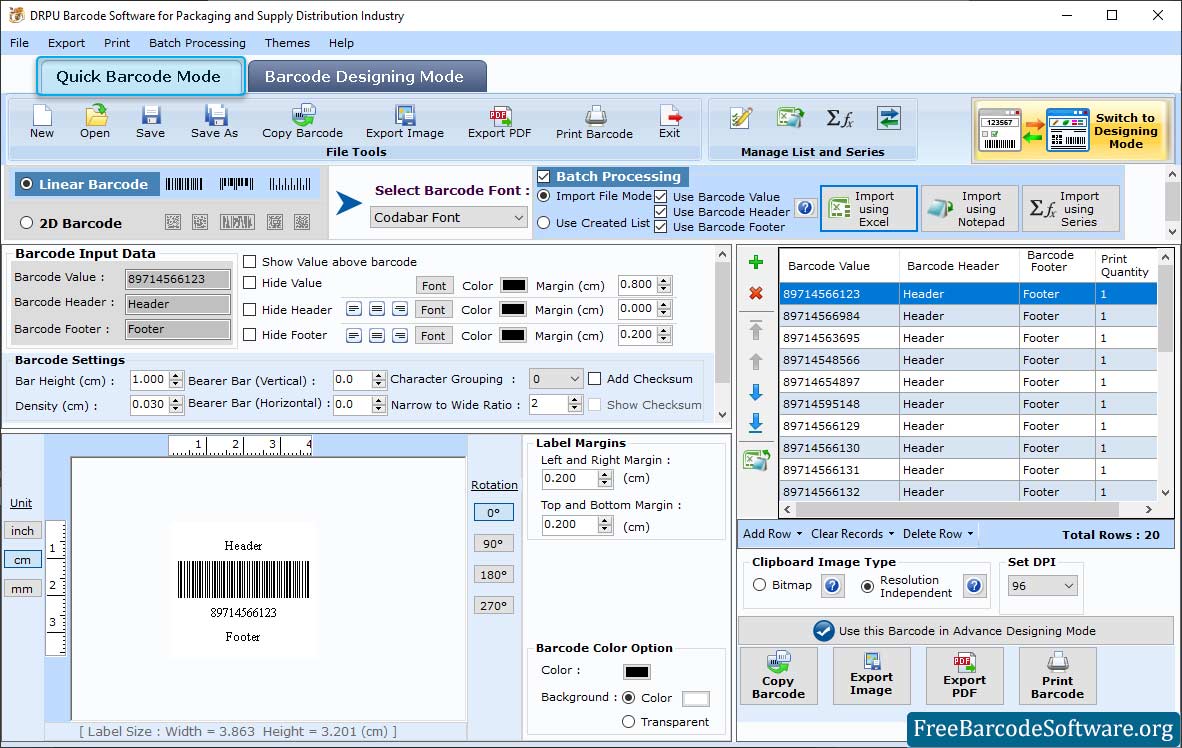
➣ In Quick Barcode Mode, select Linear Barcode then change the Settings of the barcode.
➣ Using "Barcode Settings", set Header and Footer Margin (cm), Left and Right Margin (cm), Top and Bottom Margin (cm), Character Grouping, etc.
➣ Change the Barcode Header Color and Barcode Footer Color.
➣ Enter Image DPI and Orientation under "Image Settings."
Step2: Choose Barcode Designing Mode to design your barcode and change barcode settings as per business requirements.
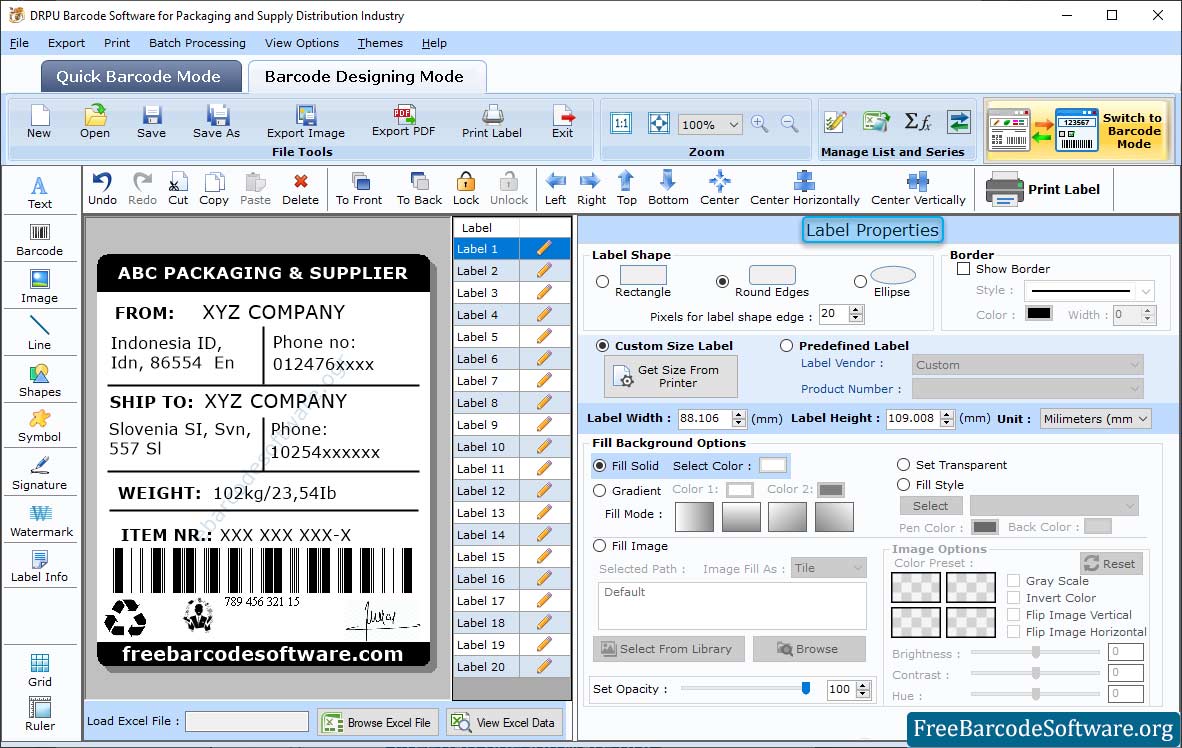
➣ Change the Label Shape (Rectangle, Round Edges, Ellipse) and Label Shape as shown in fig.
➣ Get the width and height of the label from the printer, then apply the size to the label. Preview the designed image, and set the brightness using the Image Processing Tab.
➣ Change the background of the barcode label using some options, including Browse image, Fill color, and Set Background Opacity.
➣ Click picture icon to add picture on barcode as per need.
Step3: Set Page Properties according to requirements then check Print Preview.
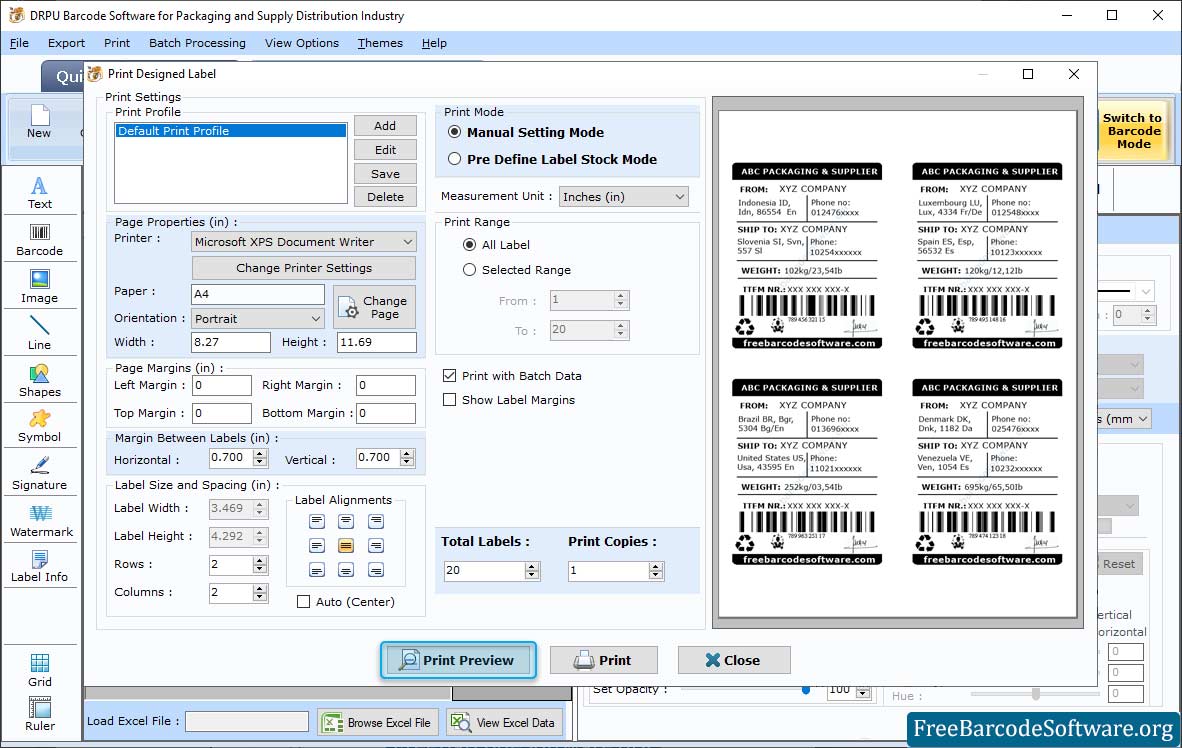
➣ Choose any print option from pre-defined label stock or the manual option to print barcodes.
➣ In Pre-Defined Label Stock mode, select Label Product and Product Number as needed.
➣ Change the print settings, page orientation, and size in Manual mode.
➣ Fill in print details with additional information such as page margins, label margins, print range, and so on.