Greeting Card Maker Software Screenshots
Greeting Card Designer is a program that lets you create and print personalized greeting cards with added features like wishes, text messages, and photos using the program built-in image editing tools. User can send designed greeting cards with the built-in email settings of the greeting card creation program. Program generates colorful greeting cards for birthdays, romantic relationships, congratulations, and many other occasions. Customized greeting cards can be created quickly using various design objects, such as text, word art, clip art, signatures, and shapes.
Process of designing attractive greeting cards using Greeting Card Designer Software:
Step1: Select one of the following options (Selct Design using Template, Design Greeting Card using Wizard or Using Blank Format).
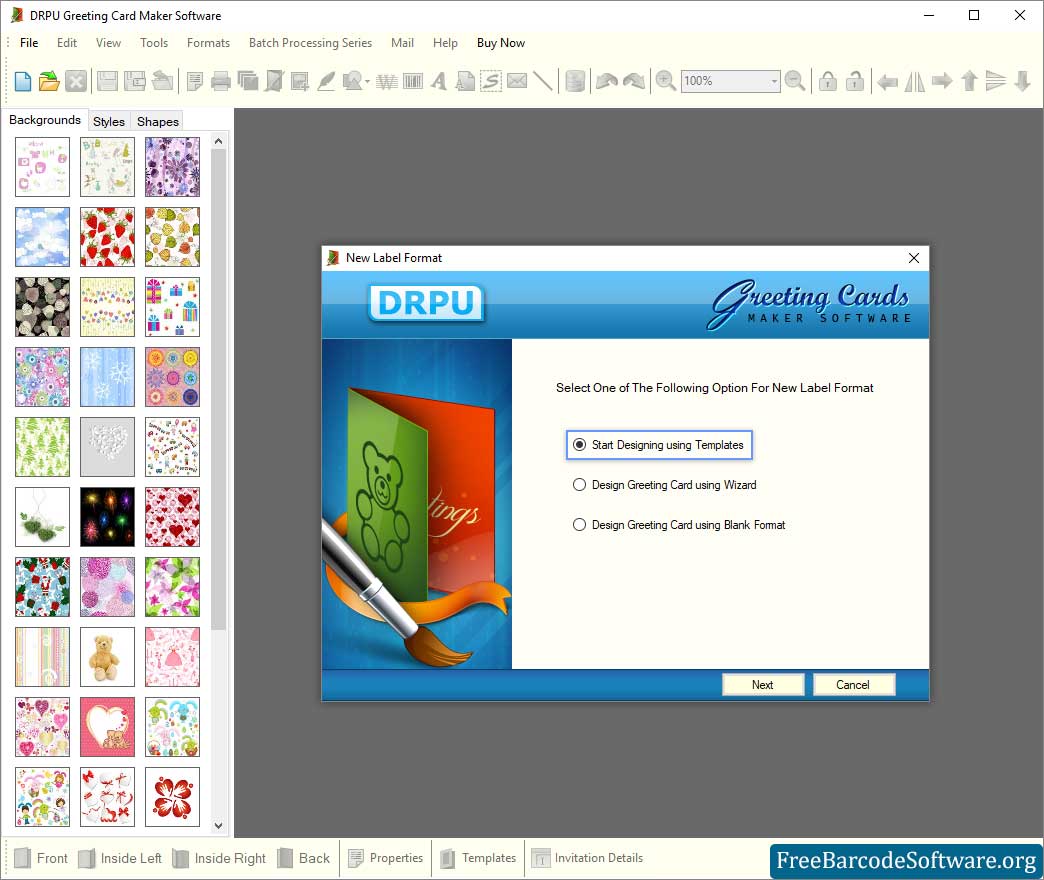
Select one of the above options to start designing your greeting card using New Label Format.
➣ Select card type (Wishes, Seasonal Occasion or invitation Card) and card category.
➣ Specify visible sides along with background of the card. Click next to proceed.
➣ Add invitation details on your card and click Ok to proceed.
➣ Open Text Property then enter the text and change the Color Effects as per need.
Step2: Set the background properties of greeting cards to add color in the background.

Click on Background then set the Fill Backgrounds and Background Effects in Background Property.
➣ Specify the shape of the label, like rectangle, rounded rectangle, ellipse, CD/DVD, etc.
➣ You can also select a standard-size or mini-size greeting card.
➣ Choose a background image by browsing the path of the image using the fill background tab.
➣ Using the background effect tab, set brightness, contrast, and hue of background.
Step3: Select the print option from tool bar to print designed Greeting Card.
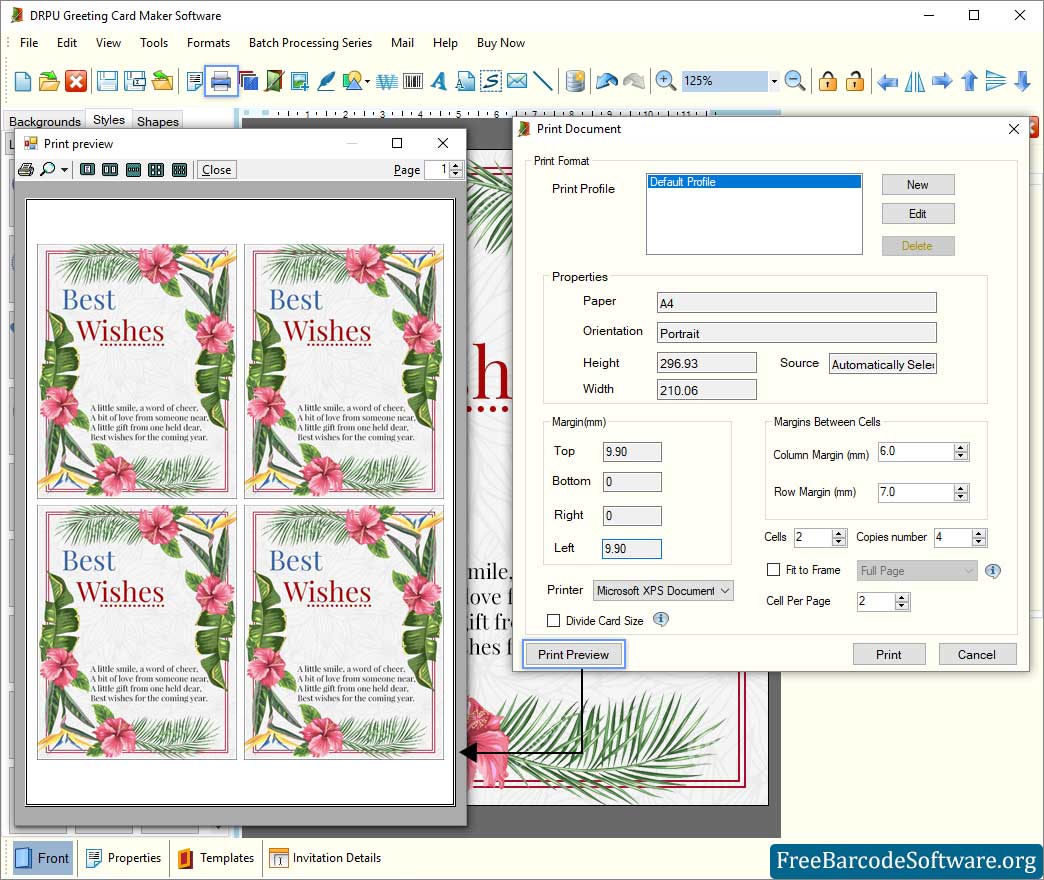
After completion of designing process, go to print option from tool bar to print your card or save it on desired PC location.
➣ Set margin of page including top, bottom, left and right margin.
➣ Also set the margin between cells by column and row.
➣ Select copies number of page and cell per page.
➣ Choose the print preview option to previw your design card before printing.