Accounting Software (Standard Edition) Screenshots
Financial accounting software is widely used software for professional purpose in the standard edition. Application has ability to manage complete account of the organization.
After the installation of the financial accounting software in your pc. When you start the application an interface will display on screen including with three main options:
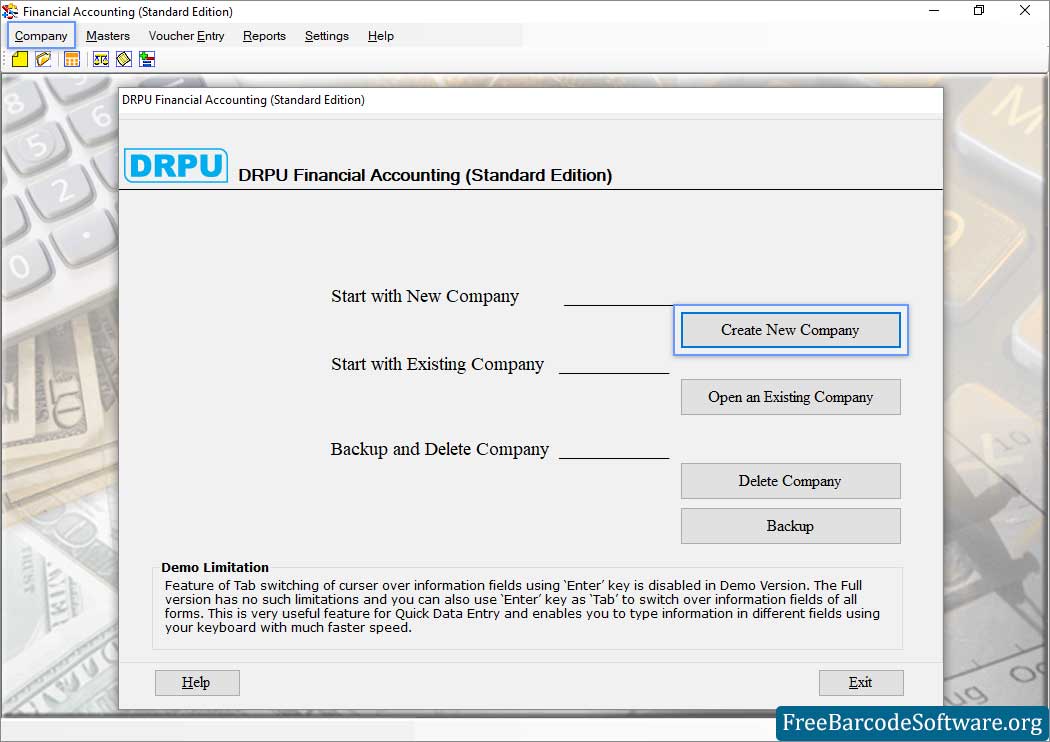
■ Click Company tab to open Financial Accounting Software. For demonstration we select "Create New Company" Start with new company, Start with existing company, Backup and delete company
■ you have option to create the new company to mention the all details such as: name, address, mail, website, business type, revenue and financial year. If you want to know about the existing company details then you have to provide user code and password for the authorization.
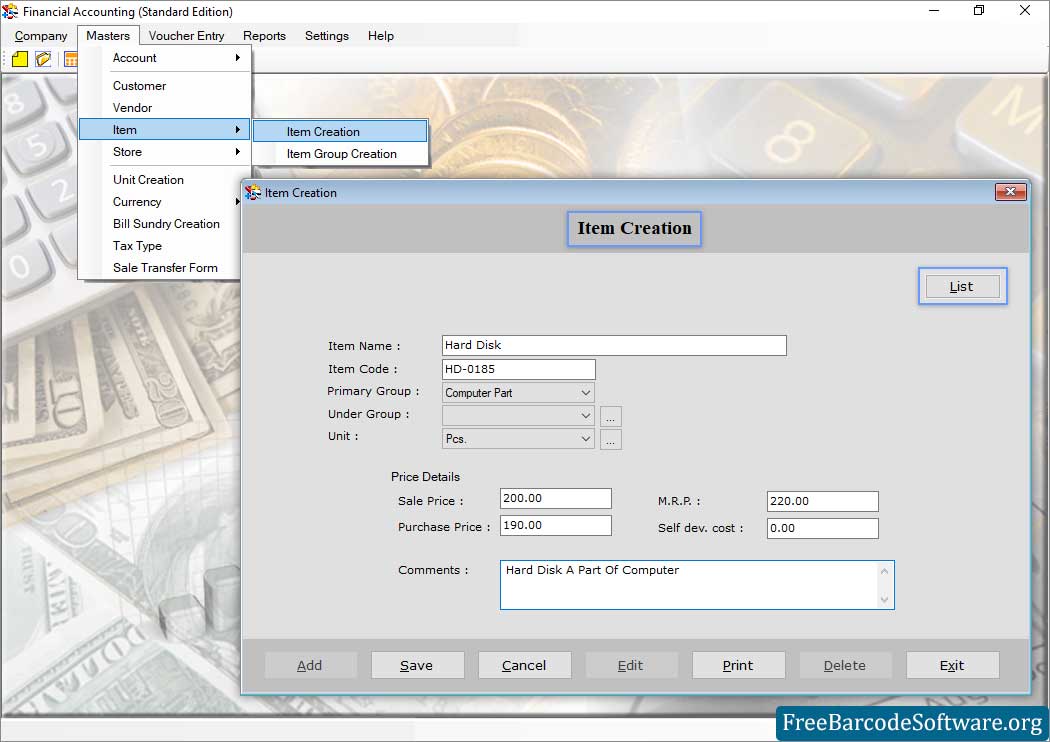
■ Go to “Master” menu from top to select Item option for "Item Creation". Fill required details and save it to proceed.
■You can create the list of each item which was purchased by the other association. It has mentioned the order details like item name, code quantity, per unit cost and the all over price details.
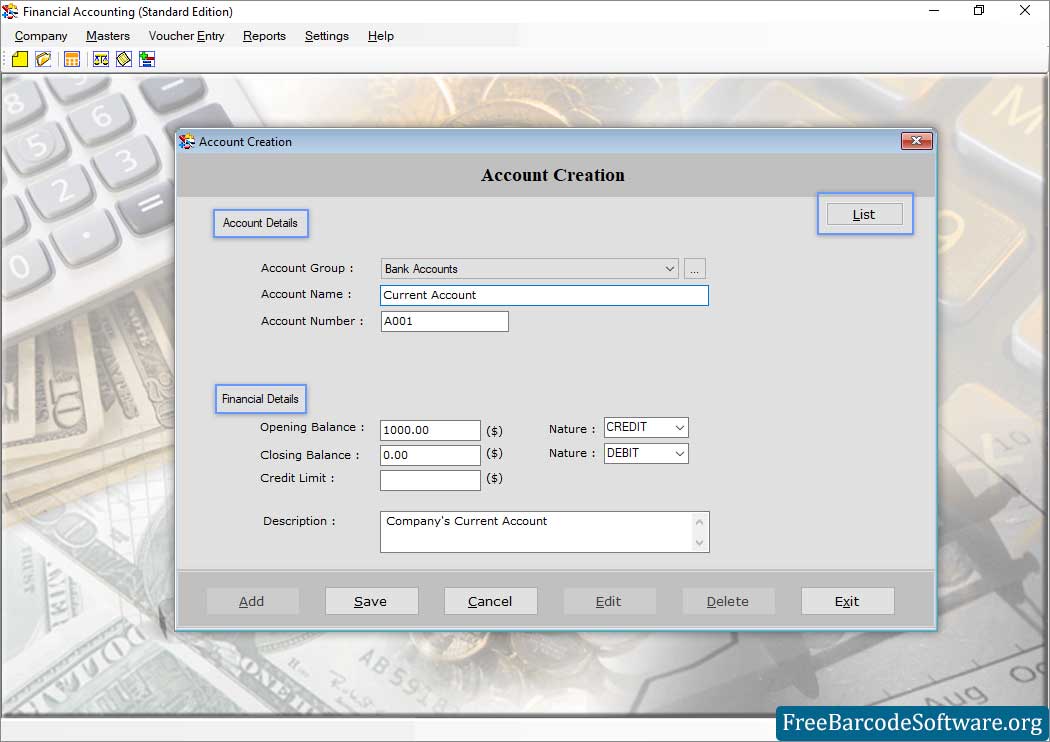
■ Go to “Master” menu from top to select Account option for "Account Creation". Fill required details and save it to proceed.
■ Application allows you to manage your financial and bank accounts information. In the financial details, it takes only opening and closing bank account. You can save vendor details, store locations, unit creation and management of purchase order as well as tax type option can calculate the tax.
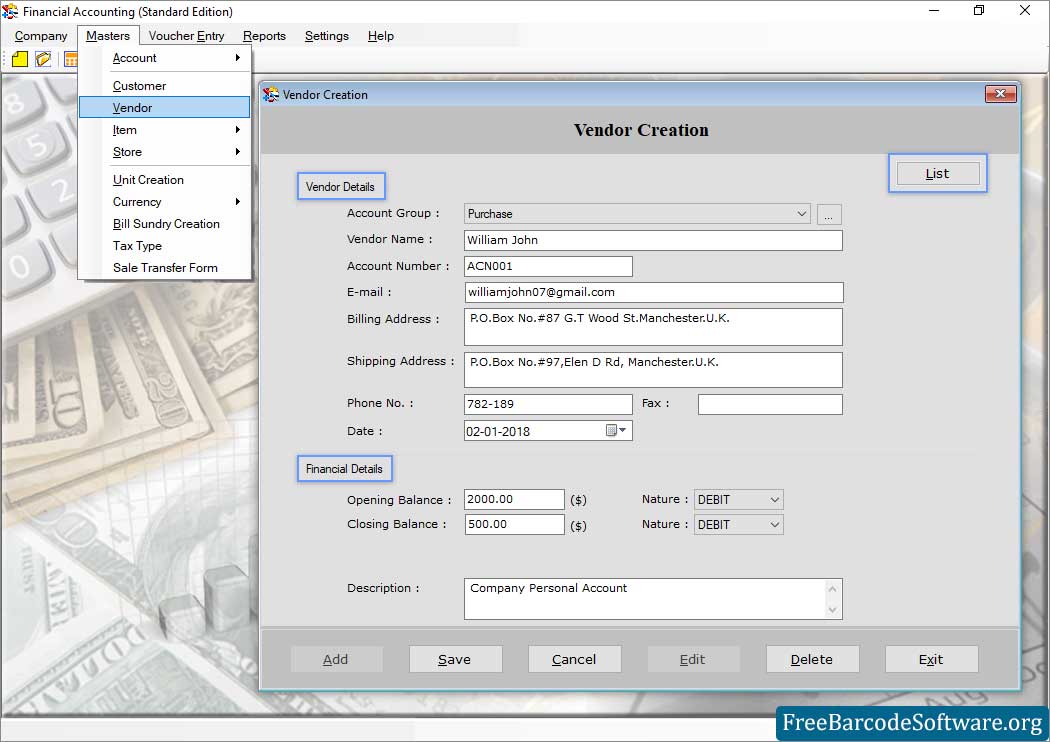
■ Now, choose “Vendor” option from Master menu for Vendor Creation. After filling details click on save button.
■ Once all details are complete .you have to click on the save tab to save the all details and exit .if you want to add, edit, and delete then click on those.