Post Office and Bank Barcode Software Screenshots
Barcode maker software creates barcode labels for the post office and banking industry. The Barcode generator utility creates quality postal and bank barcode labels using linear and 2D barcode symbologies. The program supports designing and creating specific barcodes for labeling banking documents' needs. This software allows users to extract entire details regarding post office and banking services. The Barcode labeler application prints stylish barcode labels using linear and 2D barcode font standards. Software barcodes, which design and print customized label barcodes using a barcode printer as well as a general printer, are supported by barcode systems. The software provides a complete solution to generate multiple barcode labels for labeling postal mail, courier mail, and other documents. An advanced barcode system creates user-desired postal labels and mail barcode labels for labeling postal and banking industry needs.
Create postoffice and bank Barcode Labels Using the Following Steps:
Step1: Choose Barcode Designing Mode to change the Label Properties as per your product labeling requirements.
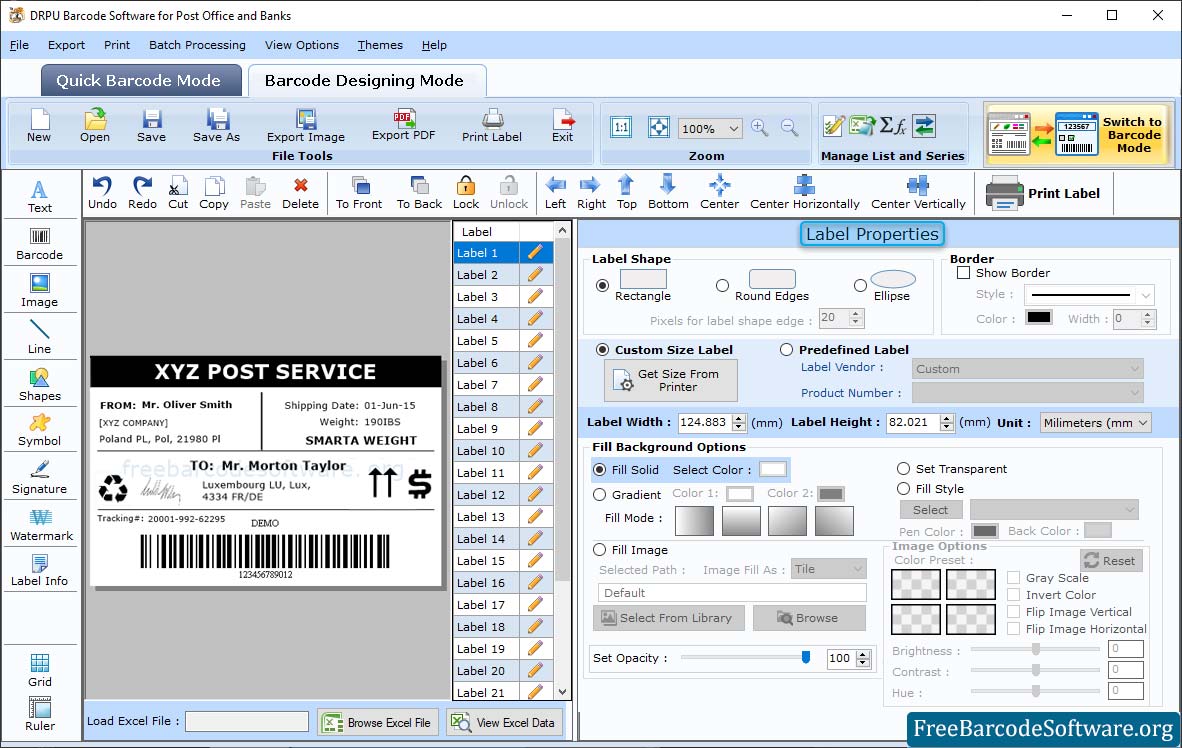
➣ Set the Label properties (Label Shape, Border Color, Border Width).
➣ Select image from library and set the brightness, contrast and rotate angle of the image.
➣ Set the color of the label text, the font color, and the back color accordingly.
➣ You also have the option to rotate the text and add a frame as per your product labeling requirements.
Step2: Click on the barcode icon to insert a barcode on a label. By double-clicking on the added barcode, you can change the barcode properties.
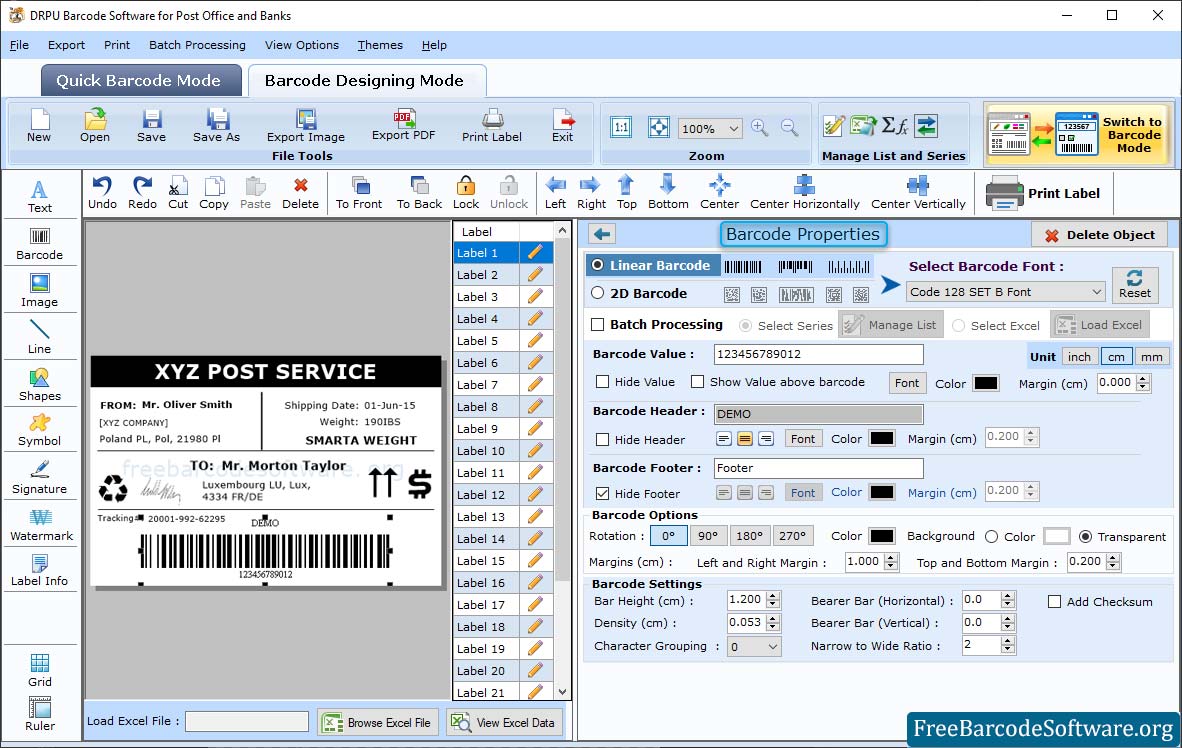
➣ Select Barcode Technologies and Type (Linear or 2D) then change the Font Settings (Font, Font Style, Size) and Click OK to proceed.
➣ Go to Batch Processing and select series or select excel to load data.
➣ Add a barcode header, and footer value with the Option to hide and show the value
➣ Adjust different margins, heights, and densities according to your requirements.
➣ Change the font of the barcode value, header, and footer.
➣ Change the barcode color, background color, header, and value color using the color tab.
Step3: Go to print option and choose print mode (Manual or Pre Define) and fill other fields accordingly.
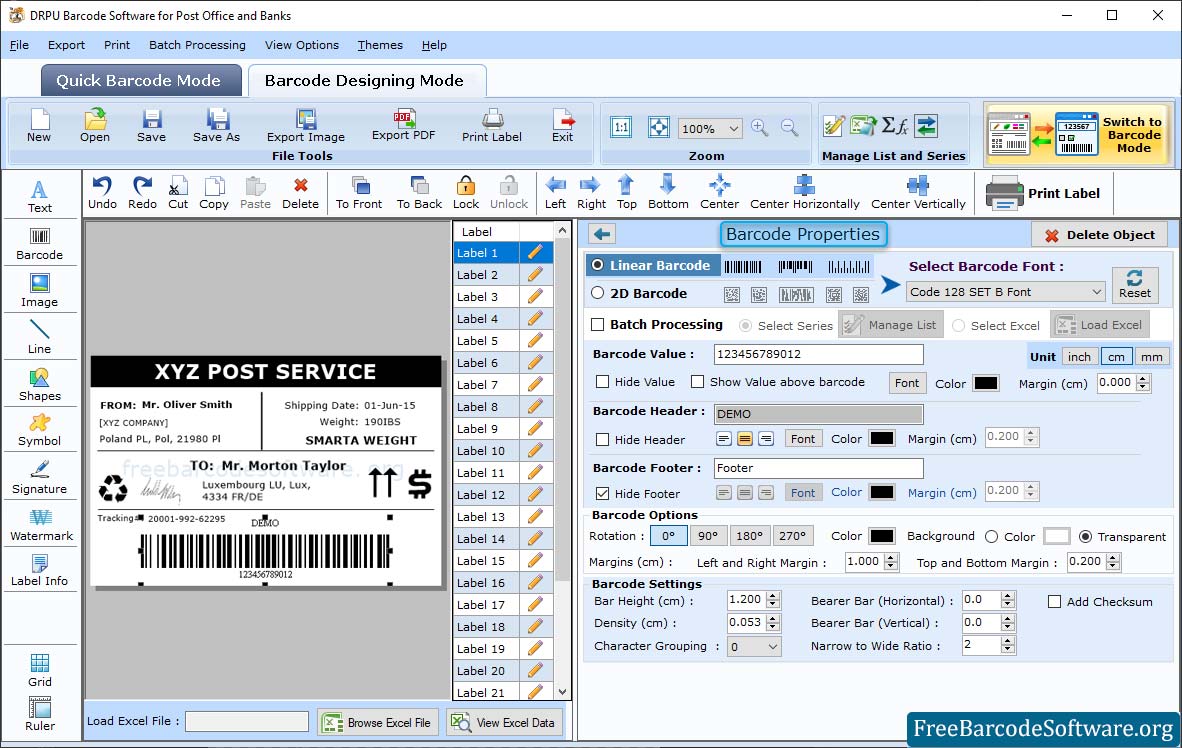
➣ In Pre Define Label Stock print mode, select a label product with a product number, e.g., Tico and LP4W-99142.
➣ In manual print mode, you can set all properties manually, including margin, height, size, and page number.
➣ Select the printer as per requirement and then click on the "Print" button to start the printing process.