Business Card Maker Software Screenshots
Business card creator software offers advanced tools for creating unique business cards according to your business needs. Software provides an advanced view for designing business cards that includes different designing objects like text, rectangles, barcodes, and other objects. The software offers a way to create and print multiple copies of business cards by adding the text, barcode value, and other design elements. Users of the program can create and even print their own business cards using the program's built-in printing setting. Additionally, you can use software on your home or office PC to produce business cards.
Steps to creating professional business cards using Business Card Maker Software:
Step1: Choose any one option to design card (Start with Templates, Create Card by Using Wizard, and Create Card with Blank Format).
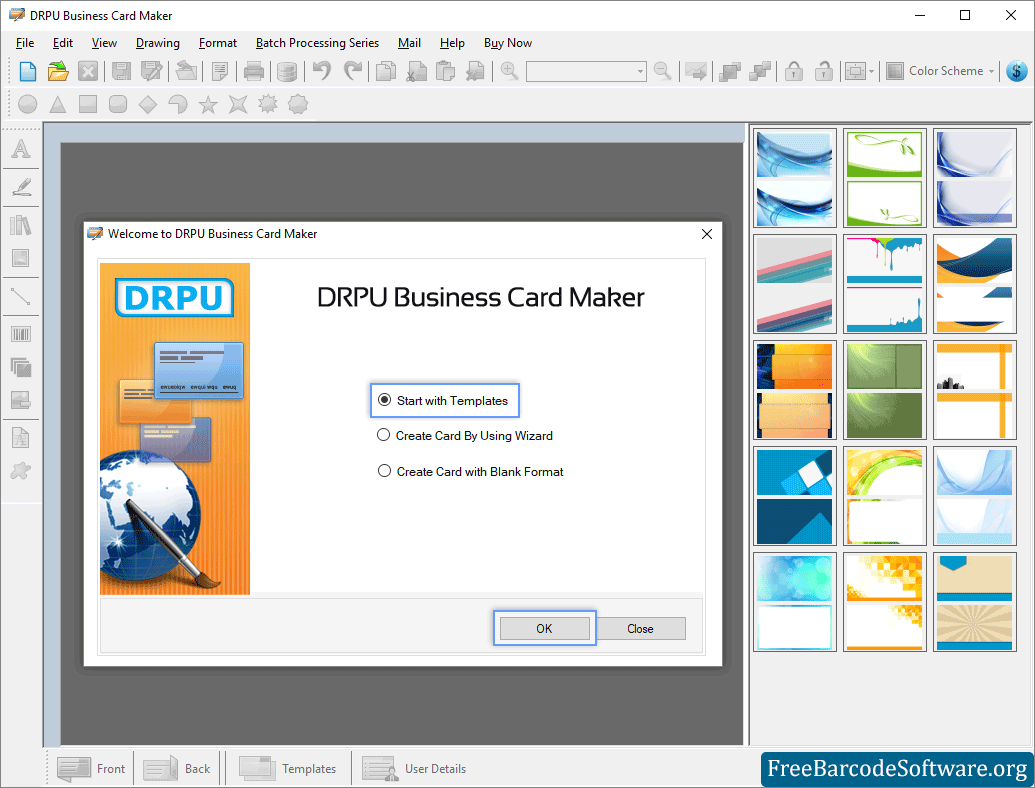
Choose designing mode to create business card and click on “OK” button.
➣ Select "Start with Template" and then click the OK button to proceed.
➣ Specify name and size of card according to your company's needs.
➣ Choose card types and sizes (height and width).
➣ Select card shape like rectangle, rounded rectangle, or ellipse.
Step2: Fill all of your details in accordance with the sides of your business card (Front, Back).
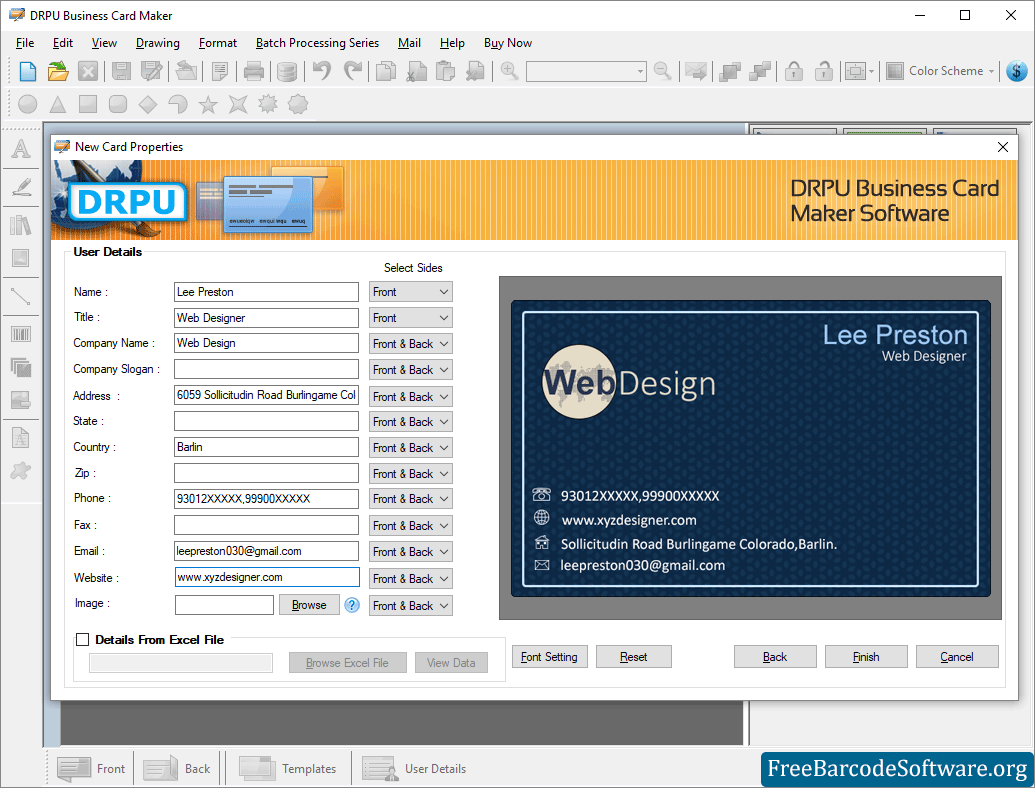
Specify name, title, address, country then Click on “Finish” button.
➣ Enter the user's details here, such as name, company name, location, phone number, etc.
➣ You can also view the data and import details of users from excel files.
➣ Select the user image from your PC using the Browse button.
➣ You can access the previous record if necessary.
➣ From left panel add text to your card and edit text properties as per need.
➣ Design your card using Drawing tools from tool bar. You can change color and other settings as per requirement.
Step3: Print your designed business cards using advanced printing settings.
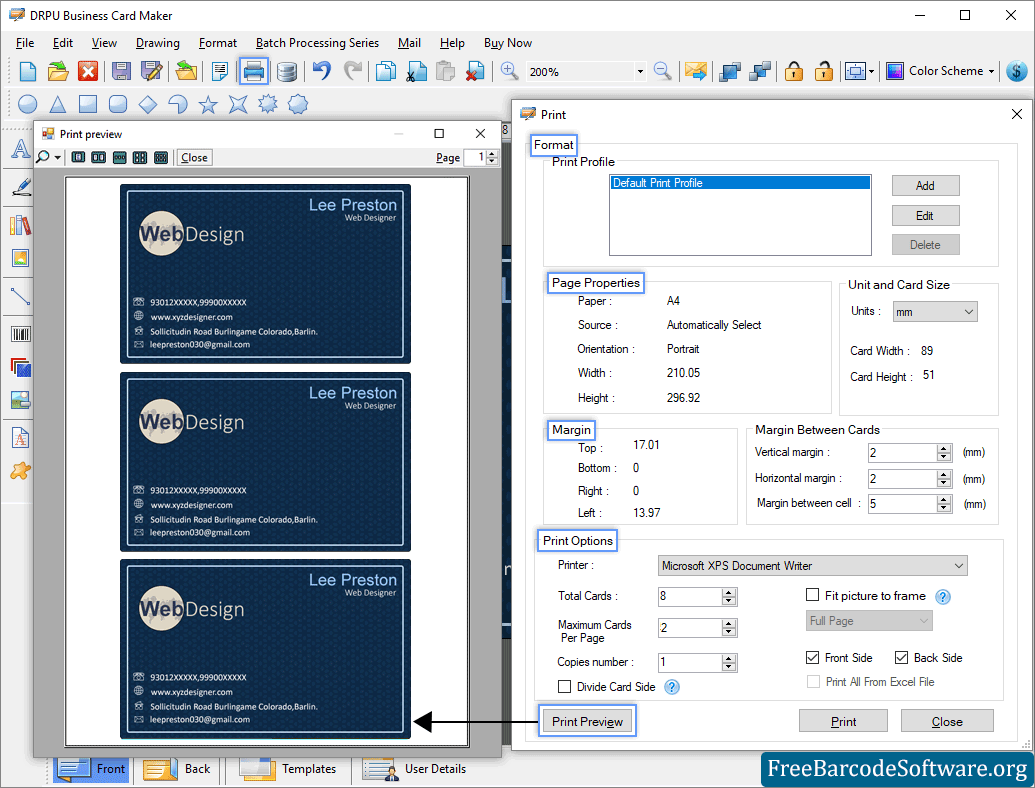
To print your design card set various attributes and click on "Print" button to proceed.
➣ User can customize the print format of a page using the Print option. Adjust the Format, Page Properties, and Margins according to your needs.
➣ Page properties are set. Print with the appropriate spacing, margin, and margin.
➣ To avoid printing mistakes, click on print preview option to check your settings.
➣ Click on the print button after adjusting the printing settings to print a designed business card.